Blurry or blocky: Try decreasing the compression. A percentage of 70-85 usually works best for photos.
Color-smudged text: Boost up the text's font size and strength (bold). This will make the original pixel-chunks thicker, so they're less likely to bleed color when compressed. You may need to experiment with increasing the leading (space between lines) and kerning (space between letters) to make the bulkier text look good.
This problem can also be the result of resizing an image after letter additions. Keep original versions of all art, as well as a master file with the text and image layers unflattened (i.e.; both elements can still be edited and aren't yet fused into a unit). Employ "save as" and "save for web" functions to create new, uploadable files. Your digital closet will be more full, but your options will stay open...
Blurry text: some image editing programs, like Photoshop, allow you to choose text parameters: crisp, smooth, sharp, strong, etc. These options define how letters blend with the background. Use these as you see fit for the situation. In general, larger fonts look better with smooth aliasing, while smaller fonts need crispness to prevent blurring.
As we mentioned earlier, always copy your art before making any changes. Many compression formats use lossy algorithms: they ditch data. Each time you re-save, the file sheds more and more quality. Opt for TIFFs when possible: they're better at conservation. Some image editors, such as Picasa, only permit JPGs, however, so minimize the number of resaves there.
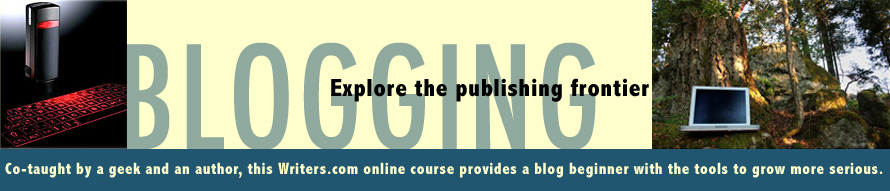



0 comments:
Post a Comment