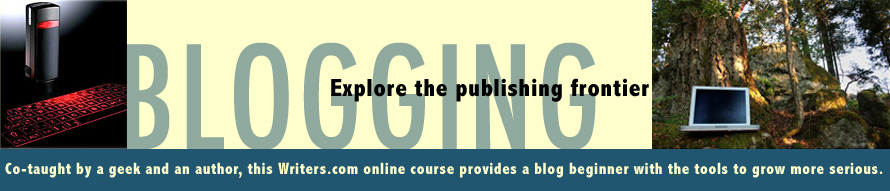Blogger's pushing its social-networking widget Followers: possibly because the behemoth won't be happy until it controls every facet of our online lives. This device slots into the sidebar of every new blog, in fact. Graphics-heavy, it displays teeny profile shots of your publicly declared blogfans. Empty, it's but a pitiful thing: may I suggest that y'all follow each other to experiment with both sides of this equation (you can opt out later easily enough)?
Should followers have a Blogger account, it'll show them a Reading List on the dashboard, reminding 'em to check out your latest efforts. It'll also funnel a subscription into Google Reader, if they have an account. More details here on following and also "friending".
Google insists: "The Followers widget is a great tool to help you grow your blog's audience. Readers often visit a blog and enjoy it but fail to return. Additionally you should put your followers widget at the top of your sidebar so more readers will notice it."
I disagree, at least about its placement in the prime top-right real estate. Context seems far more crucial than a visual shout-out to readers. Plus, overemphasizing followers has a whiff of desperation: "I'm good enough, smart enough and, gosh darn it, people like me!" But, increasingly, Internet users want to see and be seen. So I'd advocate a Followers widget for any ambitious blogger – it's a community building device, after all. Then experiment with its position.
To add this widget, go to Layouts>Page Elements. Click "add a gadget," then scroll down to Followers. Hit save. To kick this popularity contest to the curb, go to Layouts>Page Elements. Click "edit" under "Followers" and delete. On Page Elements, you can also drag and drop the gadget into a spot that suits your style.
Another helpful device is a subscription widget, which allows readers to sign up for emails or a digest of your posts (this can also be a handy back-up for you ... or a way to print the class lectures easily, albeit, sans images). Again, go to Layout>Page Elements, hit "add a gadget". Search for "email subscription box" and install. Drag and drop to the desired placement in the sidebar. You may also want to add the subscription device found on the front "gadget" page: this allows readers to tap into posts or comments via various aggregators.