There are some aspects of the Blogger platform that require detailed, step-by-step instructions to make sense out of. These tend to be the subjects in our Tips & Tricks section. The hope is that by combining easy-to-follow directions along with screen shots we can simplify the complicated.
In general, one article will build on the information in earlier articles. So, while the first Tips & Tricks post may have screen shots showing how to reach the Edit Template HTML page, later articles will just say Layout -> Edit HTML.
So, keep an eye out in the Lectures and Articles sidebar for new subject popping up.
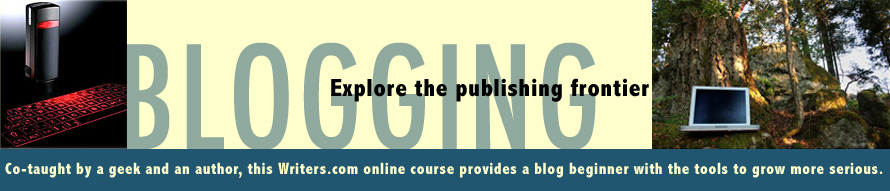



3 comments:
Mike
I've been looking for how to put links into my blogs and can't find how to do it. I need to put links in the sidebar to connect with other blogs in the same field of interest. How do I do that. My old blog place had a way to do it, but I can't find one in Blogger.
Charlie
Hey Chuck,
There are a couple of ways to add links in your blog's sidebar. The easiest way is to add the Blogroll gadget. Go to Dashboard -> Layout -> Page Elements and click the "Add a Gadget" link in the appropriate area of your blog. Pick the "Blog List" gadget and use the dialog to enter the URLs of the blogs you wish to add.
The Blog List gadget makes it easy to add links to other blogs or even Web sites as long as they have an RSS feed -- most frequently updated sites, like newspapers, do. But you're limited to how you can style the list. If you want a highly customized list, give me the details in this week's assignment.
- Mike
Here's how to insert a link with html: scroll way down the page to the html basics image. That's useful for links in the "about" section, to create a "greatest hits" panel and to link to sites without RSS feeds.
You can create a list in Layouts>Page Elements. Click "Add a gadget," then select HTML/Javascript. Past in the ahref code. As Mike noted, he can talk you through the particulars...
Post a Comment