Getting your site to show up in Google's search results can drive loads of traffic to your blog. But how can Google find your blog among the 50,000 new blogs created each day? Simple, you tell Google about it.
Google's Webmaster Tools give you a huge amount of information as to how Google sees your site, but first you have to register your site with Google. As with most Tips & Tricks articles in this class, you can click on any of the screenshots below to view a full-sized version.
- Point your browser to Google's Webmaster Tools site and log into your Google account, if necessary.
- Type your blog's Web address in the "Click here to add a site" text box. You want to submit your blog's home page, without any addition viewing options or query string bits and pieces. For example, http://bloggingfrontier.blogspot.com. Then hit "Add Site".

- You should be told that your site has been added to your account. Click the "Verify your site" link.

- Select "Add a meta tag" from the "Choose a verification method" drop down menu.

- The page will expand to show you the meta tag you need to add to your blog. Select and copy the entire tag.

- Go to your blog (it's best to do this in a second window or browser tab as you'll want to get back to the Google page later) and click "Customize" in the top bar (or Dashboard -> Layout will get you to the same page). Click "Edit HTML".

- Now, first things first. Anytime you are going to mess around with your blog's template code, make a backup of your existing code first. That way, you've got something to revert to if things really go south... Click the "Download Full Template" link (screenshot) and save it on your computer. If things get really messed up, you use your Get Out Of Jail Free card by uploading this file (screenshot).
- Find your template's
<head>tag and add the meta tag you copied in step 5 right after the
and add the meta tag you copied in step 5 right after the <head>tag.
- Click Preview to make sure your change didn't mess anything up. If not, click "Save Template".
- Return to the Google Webmaster Tools page and click the Verify button.

- You should be told that your site has been successfully verified. (As always, post any errors in the comments below and we can troubleshoot them from there).
- While we're here, let's tell Google about our RSS feeds so that it can quickly index new content as it's added to the site. Click on Sitemaps in the left-hand navigation menu. Enter "feeds/posts/default" in the text box and press "Submit Sitemap". If you get an error, double check that Dashboard -> Settings -> Basic -> "Let search engines find your blog" is set to Yes. If it's not, set it to Yes and wait an hour or so before resubmitting -- Blogger does not update this setting immediately.

- Take pride: you are now a Webmaster!
Now you'll need to be patient. Google doesn't immediately go out and index your site -- it usually takes 24 hours or so for it to happen. At first Google will re-index your site every now and then. If it finds you're adding content regularly, it will visit more frequently. If it finds you only add content every week or so, it will visit less frequently.
There is a lot of information that Google will give you about your site. We'll go over that in a later in the course.
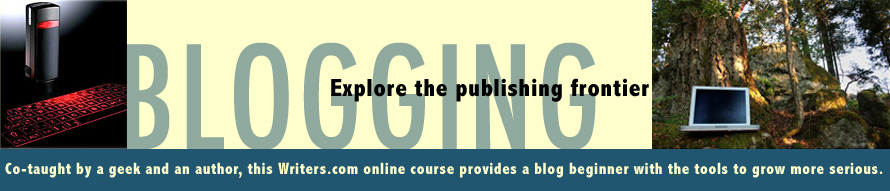



0 comments:
Post a Comment