Here is a list of some of Blogger settings and some additional information on them. You can access these by heading to your blog’s settings page (click the “Customize” link in the upper-right, then click the “Settings” tab). These notes are organized by sub-areas – the line of links just below the Postings/Settings/Layout/Monetize tabs.
Don’t forget to hit “Save Settings” at the bottom of the page before moving on to another sub-area!
The only critical setting you may need to change is the Basic –> Select post editor setting: set this to “Updated editor”. Blogger blogs that pre-date the new editor will still be using the old editor.
- Basic:
- Export blog: Always a good idea to export your blog before messing with any settings or making change to your blog’s template. This is as close as you’ll get to undo.
- Title and Description are self-explanatory. What happens with them in your blog may not be. For now, add text to these fields so that it makes sense. We’ll go over how to use these to optimize your blog for search engines (SEO) later in the course
- Add your blog to our listings, Let search engines find your blog and Show Email Post links are all options to increase the exposure of your blog. Unless you are keeping your blog private, set all these to “Yes”.
- Select post editor: If you plan to type your entries into Blogger, use the “Updated editor.” No matter what, do not pick the “Old editor” – it was (and still is) horrible. If you plan to use an HTML editor to create your blog posts (see my recommendations here), then you should select “Hide compose mode” so you don’t have to worry about accidentally copy/pasting into the wrong editor.
- Publishing:
- If you register your own domain for your blog, this is the place to tell Blogger about it. We’ll talk more about that later in the class.
- Formatting:
- Show ??? Days/Posts on the main page can be a bit misleading. If you set it to show 3 days, it’s not three calendar days but the previous three days that had posts. So, if you made a post on Monday, Tuesday and Thursday letting your front page to show three days of posts would show all those posts even if it were Sunday.
- When settings time formatting options, keep in mind who your audience is and what formats they expect to read dates: month/day/year or day/month/year?
- Convert line breaks: This setting is ignored if you’re using the new editor (in Basic –> Select post editor) as this option is now available on a post-by-post basis. Just click the “Post options” link when editing a post.
- Post Template: If you find yourself using the same format for your posts, considering adding a post template to streamline your work.
- Comments:
- Comments are what makes a blog interactive – it’s what turns an article into a conversation. Unless you have a strong reason not to, make sure they are on by selecting “Show”.
- Who Can Comment?: You can restrict who can comment with this setting. Again, it is best to leave this as open as you feel comfortable with. You can reduce the amount of Spam comments you get by adjusting some of the following options.
- Comment Moderation: If it’s just you blogging, do not moderate your comments. By allowing comments to appear on your site as they are written, you encourage the flow of conversations.
- Show word verification for comments?: Set this to “Yes” or your blog will be full of comments involving cheap drugs or Nigerian princes looking for your bank account info.
- Comment Notification Email: Getting an email when someone comments on your blog can help you participate in the conversation in real-time. You can enter up to ten email addresses.
- Site Feed:
- When we talk about syndication, we’ll get into more details with blog feeds. For now set Allow Blog Feeds to “Full”.
- Permissions:
- If you set up a test blog, it can be useful for me to diagnose problems if I can access the blog’s settings. Blogger provides three levels of permissions: Admin, Author and Reader. Set who can read your blog in the Blog Reader area.
- Add Authors by clicking the “Add Authors” buttons. This will send them an email with a link they use to accept. Authors are allowed to create new posts and edit their own posts, but not those of others. They do not have access to the blog’s settings page.
- Authors can be promoted to Admins by clicking the “grant admin privileges” link once the Author has accepted the author invitation.
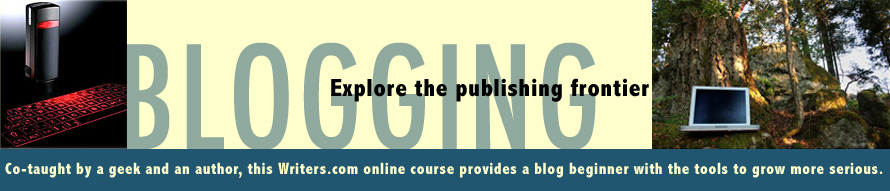



1 comments:
Post a Comment