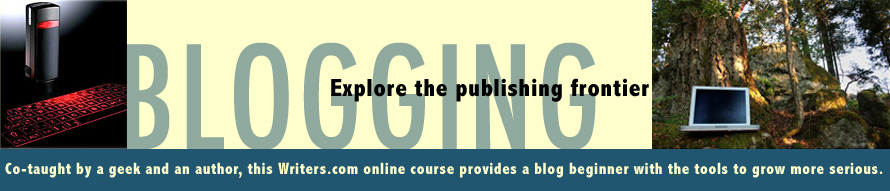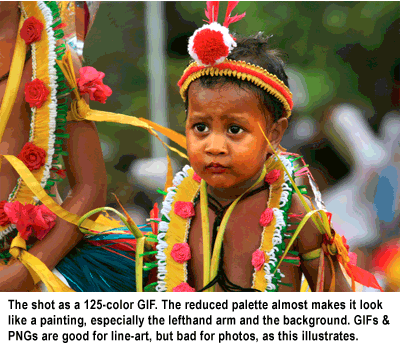Mike has already detailed some Tools for Writing Posts. Following are few more software recommendations...
Photoshop remains the best program for electronic manipulation. It's sold as part of the the Creative Suite 4 family, alongside Flash, Illustrator, Dreamweaver and other goodies. But the price – $999 to $2,499 – can induce sticker shock, so many bloggers turn to its little sister: Adobe Photoshop Elements (free trial, US$139, often bundled). Two other favorites are Google's Picasa download (this dovetails with Blogger's web albums) and the GNU Image Manipulation Program (GIMP).
This freely distributed piece of software is nifty for retouching, composition and image authoring (see this handy post about gimping a header and also notes about modification for Blogger's Minima template. This is the best option for folks who want to create a stylish banner and then not bother with photo-manipulating).
These programs offer deity-like power. Zit begone! Turn grey skies blue! Erase your ex from the family portrait! But give some thought to ethics. A photographer already interprets the world, choosing what to shoot and how to present it (via filters, lighting, focal planes, even special effects in programs like Photoshop, etc.). When does that subjective slice of reality become fiction, though?
Most professionals draw the line at distortions of the truth. Hard-core news shooters even include staged photos in that category. If they can't capture a moment as it unfolds, given the light and elements at hand, the result is a lie.
Digital alterations are a step more verboten for pros. As in "due cause for firing". A landmark 1989 case involved removing a Coke can from, ironically, a snap of amateur photographer Ron Olshwanger celebrating in his Pulitzer for spot-news photography. Twenty years later, Microsoft replaced a black man's head with a white one, leaving the darker hand, for a Polish version of its website. Classy. Technologically and culturally.
And yes, both incidents caused as much flap as you might expect.
The tradition of dodgy photos goes back a long way, from "ghost" shots to a Lincoln portrait and even the seminal image of Marines raising the flag at Iwo Jima, as the New York Times points out. From an oil worker with four hands to National Geographic moving a pyramid, folks have used and abused darkroom processes and digital tools. Here ABC recaps the ten worst episodes of image-manipulation.
Attitudes are shifting. As John Long of the National Press Photographers Association (NPPA) told ABC: now people "don't look at pictures as though they were historical documents, but as things that they want them to be. It's so easy, it's so pervasive, that the nature of photography has become liquid." Still, professionals fight to maintain standards, especially as DIY publishing and user-generated content threatens the mainstream media's dominance – maybe even its existence... Long, once the ethics co-chair for the NPPA, exhorted his colleagues: "Journalists have only one thing to offer the public and that is CREDIBILITY. Without credibility we have nothing. We might as well go sell widgets door to door since without the trust of the public we cannot exist as a profession."
The blogosphere has yet to develop such cohesion and ethics codes. And perhaps it never will, as much of its charm and strength lies in its Wild West freedoms. So you need to decide where your comfort level lies – and how much of that you want to communicate.
Happily, a simple solution exists for pros and bloggers alike: if you alter an image, label it as an illustration.
Why mislead your readers, when an admission builds trust through transparency?