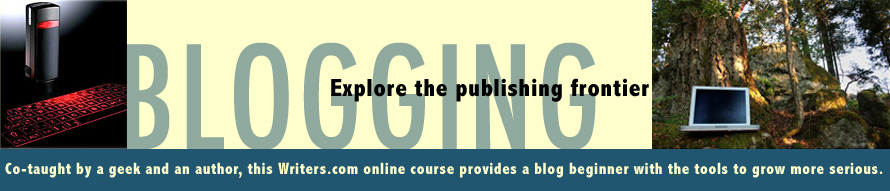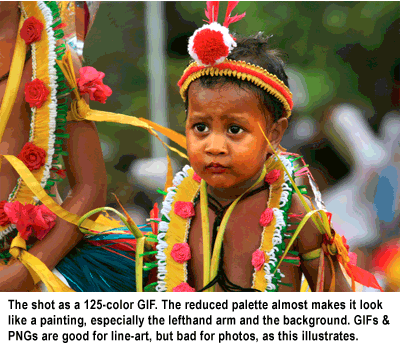Once a writer starts blogging regularly, they notice the limitations of the tiny entry form provided by many blogging platforms. True, some platforms offer more robust editors, but all cause pain and suffering among users from time to time. My personal favorite – #2 in the list below – is Windows Live Writer. Alas, only available on Windows.
Microsoft Word would seem an obvious choice to write your prose in: it supports auto-save, spelling and grammar checking and just about every formatting option in the world. More importantly, you end up with a copy of your entry on your computer which can serve as a backup or allow you to continue writing blog entries when you don't have an internet connection. While Word is great for print and for sharing documents with other Word users, it's terrible at producing HTML, which is what you need when writing for the Web.
In this selection I’m only considering free tools. If you do have money to throw at a good editor, consider some additional options such as DreamWeaver (Win/Mac), Ecto (Mac), and Blogo (Mac).
Here are a few options to consider:
- Stick with the built-in tool. True, you don't get a copy on your computer and you can't continue writing when offline, but Blogger's built-in editor does have spell checking, auto-save (look next to the "Publish Post" and "Save Now" buttons to see when Blogger last auto-saved your draft), and basic formatting.
- Pros: No new tools to learn, spell-check, auto-save, minimal tweaking of post HTML needed.
- Cons: Sometimes finicky, no offline usage, no local backup of blog content.
- Windows Live Writer. This Microsoft tool is as close as you’ll get to a WYSIWIG blog editing tool. It includes support for Flickr images, DiggThis badges and Twitter integration as well as a substantial image editing tools. Best of all you can download your blog’s template file (only works on public blogs) to get a nearly WYSIWIG editing experience. Not perfect, but damn close.
- Pros: Produces excellent HTML, auto-save, allows you to work while offline, local backup of blog content, powerful image editing tools built-in, integrates with many networking tools, WYSIWIG editing.
- Cons: Only available on Windows
- Use a plain-text editor and copy/paste your code into Blogger's Compose window. A plain-text editor, such as Notepad, doesn't try to do anything fancy -- you type text in and save it. Not spell check, no grammar check, sometimes not even auto-save. But it does give you a copy of your blog entry to edit offline as well as a local backup. When posting new entries, you simply copy/paste from Notepad into the Blogger Compose window and let Blogger make the proper HTML for you.
- Pros: Simple to use, allows you to work while offline, local backup of blog content
- Cons: No spell-check, no auto-save, will likely require tweaking of HTML to get the formatting you desire.
- Use Microsoft Word 2007. Didn't you just say that Word is a terrible HTML editor? Yes it is, but in Word 2007, they added a Publish to Blog feature that does a half-way reasonable job. Once you've gotten Word connected to your blogging platform and worked out some of the formatting idiosyncrasies, you'll have a fairly streamlined workflow.
- Pros: Allows you to work offline, local backup of blog content, spell/grammar checking, most people are already familiar with Word.
- Cons:Requires some work to get formatting correct, costs money if you don't already have a copy of Word.
- Use Google Docs to publish to your blog. If you have a Blogger account, you've already got a Google Docs account which allows you to write documents, create presentations and build spreadsheets using Google's free, online tools. While Google Docs does not have the same formatting capacity as Word or Live Writer, it's integration with the Blogging platform is pretty good (they are both owned by Google, after all). You can also use it to upload entries to other blogging platforms. Most of the basics work great but (as always) there seems to be no good way to caption photos.
- Pros: Word-like interface is already familiar to most, spell/grammar checking, decent integration with Blogger platform means minimal tweaking to get formatting correct.
- Cons: Working offline and local backup requires some additional setup
Instructions for using Word with Blogger and several other blogging platforms can be found on Microsoft's website as well as introductory videos for the Windows Live Writer tool.
Finally, if you’re a Mac (“Hi, I’m a PC”) but are dying to try out Live Writer you can use one of several “virtual” PC programs to run Windows programs on your Mac. A few options to consider are Parallels ($80), VMware’s Fusion ($80) and Microsoft’s Virtual PC ($60 – 80). All have downloadable free trial version, so try before you buy.
Examine further blog editor options here. Also Robin Good reviews offline editors and web publishing tools for both platforms in this badly designed but informative article.