We recommend turning on Blogger's new editor: Settings>Basic. Near the bottom of the page lies "Select Post Editor". Pick "Updated Editor" and save your settings.
Those of you experienced on Blogger will be Big Happy about this. Improvements include:
- The ability to upload several images at once
- Art placed at the insertion point, instead of the top
- Drag and drop photos into new spots.
- Drag left to align images left. Ditto right and center.
- This repositioning preserves the link to the full-sized versions
To add glorious eye-candy, go to the "Create a Post" page. Here the second beige bar down contains all types of goodies. You can bold, italicize, change fonts, add links, bulleted lists, spellcheck and – drumroll – images and video.
- Make sure you're in "Compose" mode. Click that top righthand tab if you're not.

- See the blue square with a really, really small mountain scene or something. That's your pic icon.
- If you mouseover it, a pop-up reminds you "Add Image". Confirmation!
- Click that sucker.
- Another window appears. Or should. Sometimes it wedges behind stuff, though. Check under your browser's "Window" menu, if you can't find it.
- Under "Add an Image from your computer," hit the "Browse" button. This option's best for controlling quality. If you're snagging an open-source image from another site, download it first (more on copyright and Creative Commons and all that good stuff later. Wait for it...)
- Select a photo.
- Radio-button the correct alignment: left, center or right.
- Pick an image size: small, medium or large, just like the Three Bears. I recommend customizing photos on your machine, rather than relying on Blogger's auto-resize function. For starters, it could swallow more storage space than necessary. Secondly, quality's better when you control it. But more on this later.
- Punch that "Upload Image" button.
- As we noted earlier, you can drag and drop the photo to reposition it.
- A confirmation window appears. Click "Done," because you are!
Blogger automatically creates an online archive of images you upload, via its Picasa web album service. This is a photo-sharing site, much like Flickr.
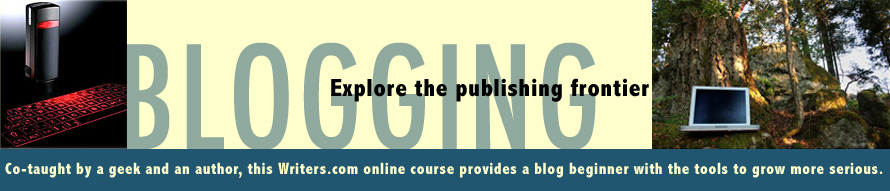



0 comments:
Post a Comment