Multimedia posts are another great way to add texture to a blog. But for continuity's sake, never assume your readers pressed "play". Many just don't want to hear your three-year-old singing in the shower or your grandmother's recollections of the last Depression. That's where search-bot-friendly teaser text helps: you can relay context or key points, also helpful on the Man from Mars front.
OK, quickly, some key concepts and places to learn more (multimedia production is a whole nother class – or classes – so we won't plunge deep into the mechanics of all this.).
Podcasting
Readers can download a radio program, in effect, and play it on a computer or MP3 device. The real advantage is portability: they don't have to remain online to stream the broadcast. For a short little snippet – that witty answering machine message – I'd plump for audio. Podcasts are perfect for, say, your barbershop quarter's recital...
You'll need a microphone, of course: these plug into an audio jack or a USB port, depending on your machine. Then pick an editing program. Some favorites include GarageBand (free with Mac's iLife suite), Audacity (free and the most popular option) and Odeo Studio or "Producer Tools" as it's now known.
After you've recorded and mixed the material, compress it with editor tools, then export it as an MP3. If that's not an option, save it as a wave file, then convert using iTunes.
Finally, publish your podcast and create an RSS feed, so folks can find it. Feedburner plays nicely with Blogger, but watch your data transfer limits there. PodOmatic and Liberated Syndication are popular options.
Audio uploads
Ambitious bloggers can store MP3s on a server, then embed them using this code:
<EMBED src="urlHere.mp3" autostart=false loop=false></embed>More on exporting MP3s here. Just be warned: this is deep geekery.
Video fabulousness for beginners
Depending on your recording device, you may need to change the format to AVI, MPEG, QuickTime, Real and Windows Media. Most bloggers use QuickTime Pro ($30) for such conversions. Editing-wise, trawl through your applications folder. Recent PCs ship with Windows Movie Maker installed, while Macs have iMovie. Both are a good place to start creating slideshows or short digital videos. Just be mindful of setting your cinema masterpiece to music: a copyrighted soundtrack could land you in trouble, as we discussed earlier in the course.
Should you decide to upload original content to YouTube, kiss your exclusivity goodbye. Your material could even go viral, sharing your greatest karaoke moment with the entire planet. Also, heed the warning: "Do not upload any TV shows, music videos, music concerts or commercials without permission unless they consist entirely of content you created yourself." Stephanie Lenz posted a 29-second home movie of her 13-month-old son dancing to Prince's Let's Go Crazy – and wound up with a lawsuit. However, a US court ruled this was fair use of the material in August 2008.
Still, how much headache is a Prince song – any Prince song, even Raspberry Beret – really worth?
You'll see plenty of violations of the policy from classic rock videos to clips from the latest blockbuster. That's because YouTube requires copyright holders to issue a takedown notice a la Digital Millennium Copyright Act.
Blogger allows you to upload video directly or share it from YouTube. For the first option, hit the film-strip icon on the post's beige control bar. Browse to find the relevant video, title it and click "upload" (the process can take about five minutes). Your material will be hosted on Google Video. By and large, the service is a good one, offering some revenue-sharing even. But its upload-verification can take a few days, which annoys fast-moving bloggers.
For instant gratification, post via YouTube:
- Click the "Share" button on the YouTube video's page
- Scroll down and click "Setup your blog for video posting."
- Click "Add a Blog/Site"
- Choose "Blogger" as your Blog Service and fill in your Google Account login information.
- Choose which blogs you'd like to add to your YouTube account. You can choose more than one.
- From now on, when you click "Share", you'll be given the option to post YouTube videos directly to your blogs!
Finally, Hulu allows you to embed trailers for films and TV shows (as well as watching many full-length features on demand for free).
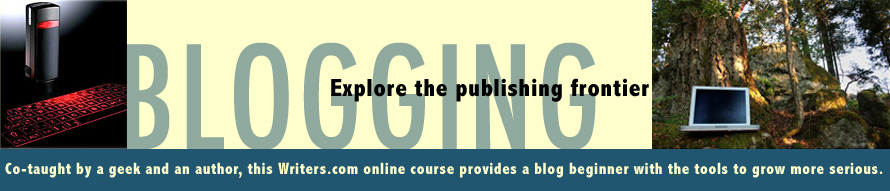



1 comments:
To be clear, I'm the plaintiff in my lawsuit. I suggest your readers investigate fair use, particularly the concept of "remix" (see the book by Lawrence Lessig) when making their original creations a swell as how copyright works in their country. Uploading a video to YouTube doesn't rescind one's copyright any more than publishing a book would.
Post a Comment